As your website matures over time, it's likely you'll want to update your content, or remove pages from your site. When you adjust content, you might change the URL to match the updates. Changing or removing URLs should be avoided when possible, but if it's necessary, you'll need to apply a URL redirect so anyone accessing your content winds up in the right place.
Adding a URL Redirect in HubSpot
1. Go to "Settings > Domains & URLs" then click on URL Redirects in the top tab.
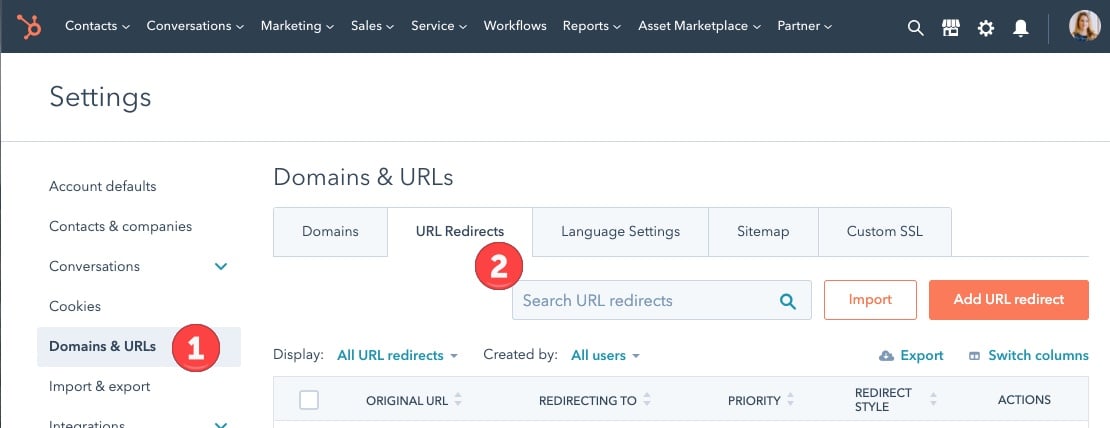
2. Do a search to ensure that your redirect doesn't already exist & identify possible redirect chains.
Do a search for existing redirects on the URL you're updating that might have been created by your team or created automatically by HubSpot. If there are already redirects in the system you may need to update those for the redirect to work.
You'll also want to identify if you've been redirecting any other pages to this domain. If you have, you'll want to update those with the new destination page so that you're not creating a redirect chain (ie, if you're redirecting page B to page C, check for any page A to B redirects and edit them to be A to C).
Redirect chain: when there is more than one redirect between the initial URL request and the final destination URL. Redirect chains can inadvertently happen when you're redirecting a URL that has a different page redirecting to it already.
3. Add your redirect.
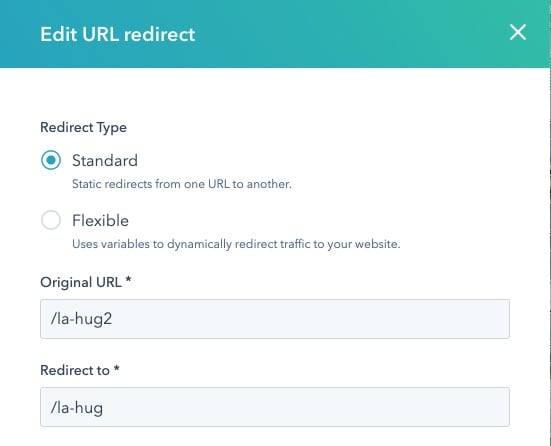
It's recommended that instead of putting in your absolute URL (http://mtrmarketing.com/la-hug2), you use relative URL (/la-hug2). This will cover your bases and include requests for different variations of your page such as http/https page requests and www/non-www page requests.
4. Test the redirect.
Try visiting the URL of the page that you've just redirected -- if it redirects you to the new URL that you specified it to, good job! Your work is done.
5. Troubleshooting your redirect.
If your redirect isn't working as expected, you'll want to check these two things.
First, make sure you give HubSpot a moment to process the changes, sometimes it's not live instantaneously. You'll also want to make sure you're not viewing a cached version of the page. You can force your browser to clear the cache or do a 'hard refresh' of the page load by holding down shift while you refresh the page.
Second, double check the "Advanced Settings" of your redirect.
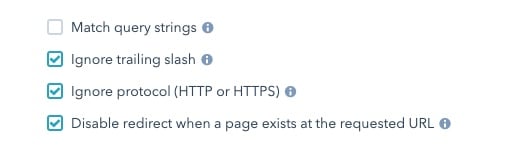
- Match query strings - If this is checked it will only redirect if certain query strings match. This should be unchecked.
- Ignore trailing slash - This means that domain.com/ and domain.com both would redirect. This should be checked.
- Ignore protocol (HTTP or HTTPS) - This means that it will redirect the page regardless of if it's HTTP or HTTPS. This should be checked.
- Disable redirect when a page exists at the requested URL - This means that if you have a page with this URL, the redirect won't trigger. This is the setting most likely giving you issues. To solve this issue, and get your redirect working, you can either uncheck this box or unpublish your page. It's best practice to unpublish your pages and move them to an 'Archived' folder to help keep your HubSpot resources nice and tidy.
If your URL still isn't redirecting, go through these steps one more time as there is a chance that you've copy+pasted something incorrectly or missed a conflicting redirect in the setup process. If it still isn't redirecting reach out to HubSpot support to help you troubleshoot and consult with your IT team who may have some server-side redirects or rules that are preventing your redirect from executing as expected.



